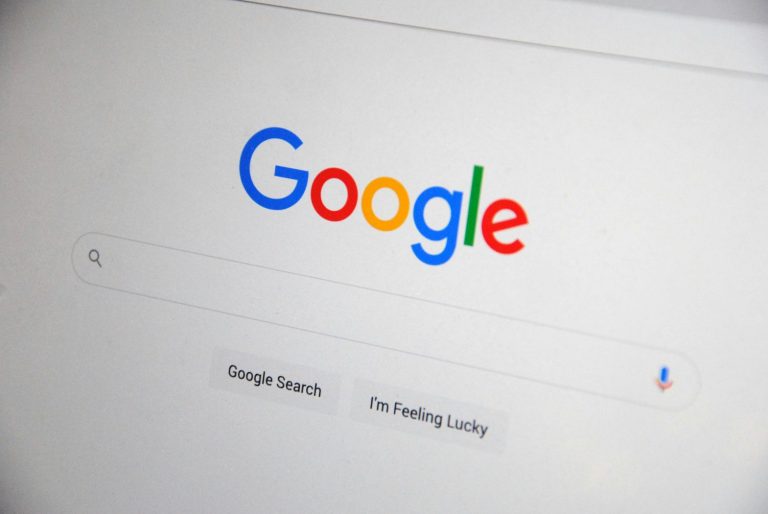Put simply, a URL redirect guides users from one URL to another.
It is a line of code that prompt browsers to send users to a different URL than the one they were originally attempting to visit.
One reason for making a URL redirect is for users who misspell a website’s address so they can be diverted to the correct one. Human error is common when users are trying to locate your website, and so URL redirects can act as a handy solution to guide them.
URL redirection will also happen when a website moves a page from one location to another as a means to automatically send users to the new address.
A redirect can also cause several different URLs to be directed to a single website and can shorten complex URL addresses.
Redirects are important when a site is temporarily unavailable due to maintenance or checks that are being carried out, because they can help to retain organic traffic.
This is useful for those websites that already attract a lot of traffic, or feature prominently in search engine results, because it assists in transferring them from an old domain to the new one.
Permanent redirects also help to keep existing links after a site’s URL is changed, which means those developing a site do not need to waste time reuploading files and adding links.
How does a URL redirect work?
To understand how URL redirects work, it is important to note there are both client-side and server-side redirects.
Client-side redirects are not as common as server-side redirects, and they occur in the browser.
This happens when a user goes to a URL and obtains the webpage from the web server. Within this webpage, JavaScript or metadata is present in the content which prompts the redirect to happen.
This may come in the form of transition pages which redirect you to a different place. These types of redirects are usually slower, and may be blocked in your browser by certain settings or extensions.
Alternatively, server-side redirects are more common and these occur when a user visits a URL and the server indicates it has changed. The browser uses this information to go to the new URL, and to show the right content. Server-side redirects are often faster, and better for SEO, if they are implemented correctly.
When we are browsing the web, it is common to come across at least one URL redirect.
For example, when a user is attempting to gain access to content that has been moved, permanently or temporarily, they will be guided using status codes 301 and 302. Most of the time, a user won’t even know that they are being redirected because it will automatically occur without any message being displayed.
A 301 redirect is a permanent redirect, and it is the most commonly used. Occurring at both a browser and server level, this type of redirect effectively transfers all the SEO authority from the existing URL to the new one.
A 302 redirect is for temporary cases like when you are planning on returning to your original URL, or when you are revamping your site. While 302 redirects are less common, they can still be useful.
Furthermore, a meta refresh is a type of redirect that automatically directs you to a new URL by sending a signal to the browser to go to a new page. You will know you have come across a meta refresh because it will inform you the URL has moved and you are being redirected.
It may tell you to click on a button if you fail to be redirected automatically within a set period.
How to create a URL redirect
If you are building a website, one of the main things you need to know is how to redirect a URL to another URL.
There are several ways to activate a URL redirection including through plug-ins, through your content management system (CMS), or through an .htaccess file.
It is important to note the most appropriate way of creating a URL redirect depends on the type of code your website is written in, as well as your level of experience with coding.
On most websites, you will be able to navigate to the settings tab in the main navigation bar. There should be an option that says ‘Domains and URLs‘. From there, you should locate an ‘Add URL redirect’ option and select the type you need.
You will then be required to enter the URL you wish to redirect and the URL that you are redirecting to. Selecting an option like ‘Add URL redirect‘ should complete the task.
Keep in mind you don’t have to create just one URL; you can create a redirect chain. A redirect chain is when more than one URL redirect exists between the original URL and the final URL. For example, if you have a URL and redirect it to a different one, then later you redirect the newer URL to another new one, this creates a redirect chain. However, owing to the fact that redirect chains can become problematic due to delayed crawling and lost link equity, it is advisable to avoid them.
Furthermore, redirect chains are also associated with increased page loading time, which can frustrate users who are less likely to visit your page in the future. To boost the speed of your website in this scenario, it is best you redirect straight from URL A to URL C without making a stop at URL B in between.
How to redirect a URL to another one
URL redirection is simple if you know what to do.
To redirect an old URL to a new one, you must first choose how you are going to do it.
How to redirect a URL on WordPress
- If you are setting up a URL redirect on WordPress, you should go to the ‘Plug-in‘ page and click ‘Activate‘.
- You will then be able to select ‘Redirects‘ under toolbar menu, which should ask you what type of redirect you want to set up. Here, you should enter the correct spelling of the original URL’s slug (which is the section of the URL after “.com”) as well as the new URL you want to redirect to.
- When you click ‘Add Redirect‘ your redirect should be live.
How to redirect a URL on Wix
- If you are using Wix, you can set up redirects in the CMS by scrolling down to the bottom of your website’s control panel. Here, you should be able to see a button that says ‘SEO Tools‘ below ‘Marketing & SEO‘.
- From there, click ‘URL Redirect Manager‘ at the bottom left of the tools section and click ‘New Redirect‘ in the top right-hand corner of your screen. This should prompt a box which lets you select the type of redirect, and where you will be required to add the old URL you wish to redirect from.
- Click ‘Save‘ or ‘Save & Add Another‘ if you want to create multiple URL redirects.
How to redirect a URL through the .htaccess file
Another option is to use an .htaccess file which is for cases when you want to carry out URL redirects manually. However, this is the least popular way of creating a URL redirect because it is usually only done by those who possess previous experience in doing so. Many people avoid using an .htaccess file because their website could be harmed if something goes wrong. This will require you to add your own rules by putting them below ‘RewriteEngine On‘. If you are considering using this method, remember to seek external support and guidance.
Do redirects slow down a website?
Whatever type of redirect you are creating, there is a possibility that it could slow down your website.
This is why many people avoid adding them, because they don’t want to hinder or disrupt the user experience for browsers.
If you create multiple URL redirects on the same website, its speed and performance are more likely to be affected. This is because using URL redirects slows down page loading because the page will fail to render until the HTML document has been received from the server.
Of course, even one error in a URL can significantly lengthen the loading time of a page. For example, if you misspell a letter or there is a slash missing in the clickable URL. Redirects in general can slow down your website because a user’s browser doesn’t automatically link to their intended destination. Instead, in between, the browser locates the redirect first. This indirect path to the intended destination inevitably takes longer.
The experience is also likely to be slower for mobile users because mobile networks tend to be less trustworthy than desktop ones. Therefore, it is never wise to include redirects where they are not needed because they can directly impact your website’s speed in a negative way.
Another instance where your website is likely to slow down is if the URL redirection is broken and is failing to forward users to search engines to a specific location. In order to fix this, you should select the correct page and check to see if the page is redirecting properly to it.
It is important to keep in mind that if you are creating a URL redirect, it should almost be an instant process. However, if technical issues such as network errors arise, sometimes it can take up to 72 hours. This can cause significant disruption, especially if users are trying to access the link before it goes live.
Want to know more about URL redirects?
Want to know how to redirect pages on your website? Whatever your reason is for creating a URL redirect, at Aqueous Digital we believe it is important to prepare for any scenario when you are making a website.
With an expert team of SEO specialists, we have extensive experience implementing every type of URL redirect and are able to provide advice on the best course of action for your website.
As a highly professional and passionate team, we are dedicated to helping our clients, whether that be through reputation management, content strategy or error-free SEO.
So, why not get in touch with our SEO team to see how we can help? Whether you would like to avail of our digital marketing services or arrange a free website health check and no-obligation consultation, we are always ready to assist you.
You can either give us a call on 0800 285 14245, Alternatively, you can also get in touch with our Sheffield team by emailing us at agency@aqueous-digital.co.uk. We hope to hear from you soon!