
How to check for AI-generated content
Concerned that you’ve solicited human-written content but received an alternative by artificial intelligence (AI) instead? While Google doesn’t expressly penalise AI-generated content, it does value
If you have any Mac product and your Hotmail account has suddenly stopped working then no matter how long you search it’s unlikely you will find a single clear solution.
The Hotmail on my Macbook Air stopped working at the beginning of June and I’ve been looking on and off for solutions since then. I read thousands of posts with some great highly technical tips on them but nothing worked until last night so this post will show you exactly how I managed to fix this problem.
I’m not guaranteeing that this is the ‘magic bullet’ but it worked for me.
The main issue is that it’s not just one problem; it’s a combination of problems.
The things to remember are as follows;
As a non tech person this confused the heck out of me and I have spent days reading articles on how to change various settings but in the end, this is what worked for me.
I have a number of Hotmail accounts and set up a Hotmail.com account on a MacBook Pro back in 2010. As everyone else does I used the simple set up tool on Mac Mail and oddly this account is still working without any changes being made. For six years [now 10 years!] it has faithfully pulled in every email using the original settings, which are POP settings. This is what they look like;

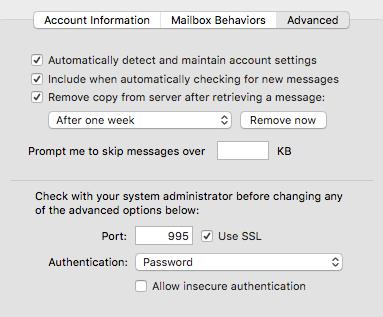
On the MacBook Air however, I had a Hotmail.co.uk account which had exactly the same settings but suddenly froze on 3rd June 2016. I was being repeatedly asked for my password but no matter what I did it said ‘Password not recognised’, even though I knew the password was correct.
It is hugely frustrating when you log in to Hotmail through a browser window using the correct password only to then be told my Mac Mail that the password is incorrect. What it brought to mind was a sketch from a long time ago…..
Anyway…..I’m not sure if it’s because it’s a .co.uk account as opposed to a .com account or something else but all I do know is that the problem is not consistent from Mac to Mac.
The big clue that something was wrong was that if you use Apple’s Mail Settings Lookup then it shows that Hotmail accounts are now on IMAP. This is really weird as the POP settings for Hotmail are still working on my MacBook Pro and iMac! [now only the iMac as the Pro has gone to the great techyard in the sky…]
[Here’s the update. On all my other devices, even though I have not changed any of the settings, in mid-September Hotmail started to behave as if it were set up for IMAP.
This was quite a shock.
I had left my laptop open and gone out with my iPhone. Normally I would have to mark all messages as read on my phone even if they had been seen on my laptop. Now, however, as soon as the laptop recognises the email has been seen it automatically marks it as read on my mobile.
The bottom line is I’m not sure how this is happening, especially as I have made no changes at all to any of the settings on these devices. I do know however that Hotmail now behaves as IMAP on a Mac and other Apple devices.]
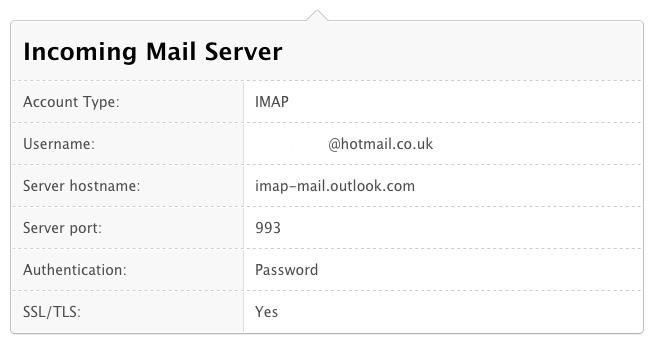

Of course, when you try to change your settings from POP to IMAP you will find that Mac Mail simply won’t let you do it. Even if you change the server hostname, which it will let you do, the problem will still persist.
Wrong. Mac Mail just wouldn’t let me do it and insisted that the account still existed. Even if you untick the ‘enable this account’ box it still won’t let you set up a new account if the Hotmail email address is anywhere in the system.
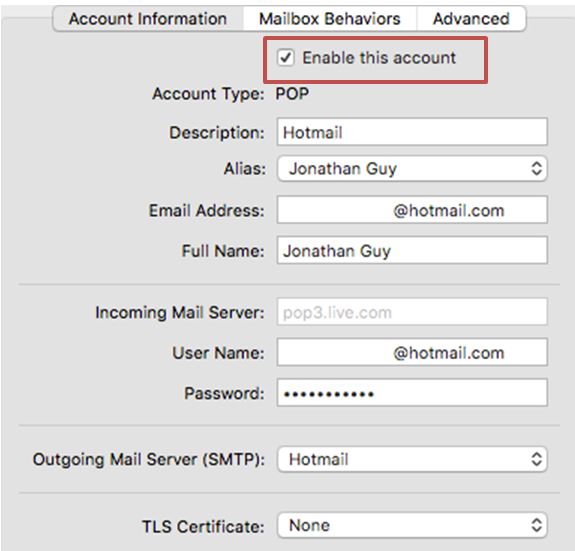
The only way to do this it seems is to actually delete the hotmail account completely from Mac Mail but this means that you lose all your emails over however many years you have had the account. If you are a hoarder like me this means years’ worth of mail disappearing and that’s a problem.
At first glance it looks like you can’t but with a couple of steps you can do it.
Step 1 – Export all your emails.
Mac Mail has a nifty feature which allows you to export all of your emails in one go. It is under Mail > Mailbox > Export Mailbox.
Before you do this though you need to make sure it selects all of your emails. I thought that if I did this it would simply lift everything as long as I had highlighted the correct mailbox account on the left hand side but the first time I tried I only got a partial copy. The trick is to highlight ALL of your emails in that mailbox (click on last one, hold down shift, click on top one) and then mark as unread Message > Mark > As Unread.
Then if you export the mailbox it will take every single email you have in there and place it in an ‘mbox’ file wherever you choose (I chose desktop).
Keep this file safe, you will need it in a bit.
Step 2 – Disconnect your Hotmail account from iCloud
This step only applies if you have used your Hotmail account as your Apple id. If you are unsure then try this next bit anyway as the system will tell you whether you are linked or not.
The quickest way to disengage from all the iCloud services is Mail > Preferences > Accounts where you will see this set up;
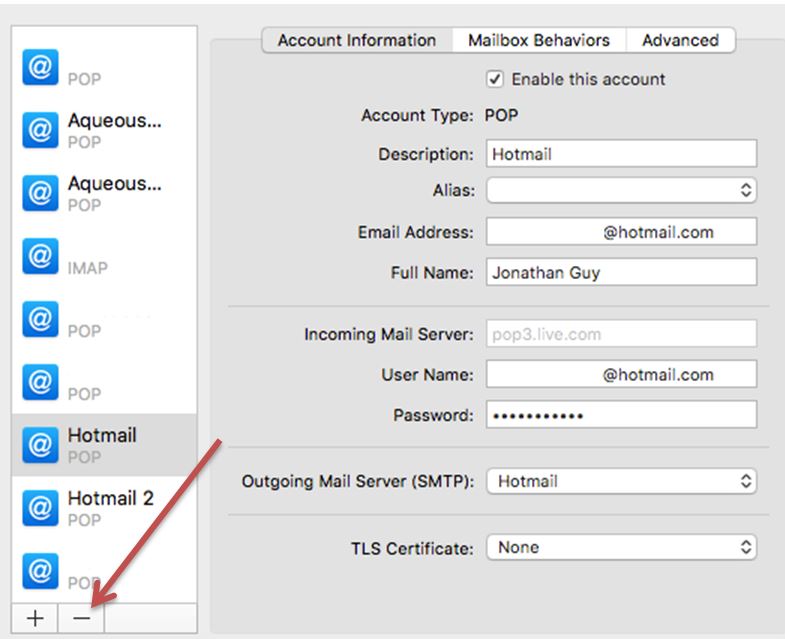
Click on the minus sign to remove the account and if you are linked you will see a pop up dialogue box. Follow the link to preferences and then unlink your email from iCloud.
It will offer you the choice of keeping the data on your Mac or deleting it as you go; the choice is yours but I chose to delete everything.
Step 3 – Add a new email account onto your Mac Mail
Now just add your Hotmail back in. Go to Mail > Add Account and you get this pop up;
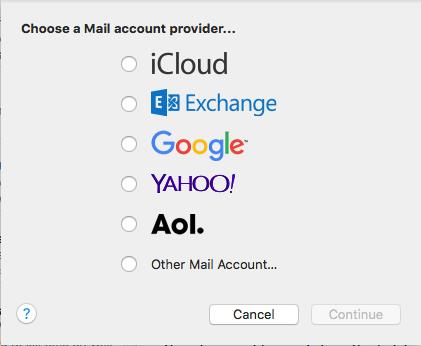
Choose ‘Other Mail Account’ and use the Wizard to set up your Hotmail address. When it does this you will see straight away that is defaults to IMAP and the settings it uses are those on the Apple Mail Settings lookup.
When it has finished it will probably bring in the last couple of weeks of emails from your Hotmail account and you will now have a fully functioning Hotmail account back on your Mac.
Here’s the good bit. You haven’t lost your old emails and you can now add them back in.
In Mail go to File > Import Mailboxes and select the bottom option ‘files in Mbox format’. Choose the file from your desktop (or wherever you saved it) and OK that.
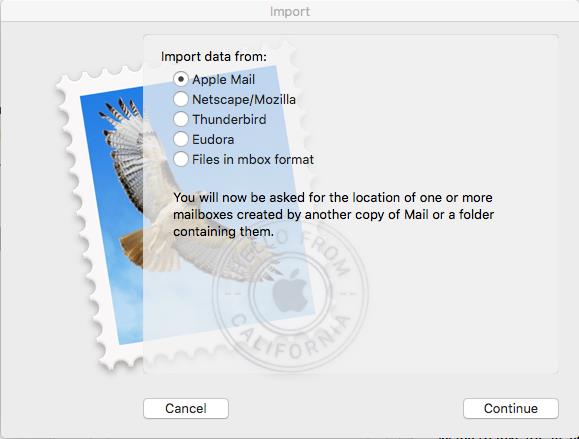
The next few minutes will see all your old emails being brought in and saved then they magically appear on the left hand side under Import > Mbox.
You now have a working Hotmail account on your Mac and all your old emails available when you need them.
Ok, so it’s not actually Digital Marketing or SEO, which we are really good at, but we hope this has been some help to you.
Hopefully this has helped; if so please share it and spread the love!
[April 2017 – so far this article has helped hundreds of you who have been left high and dry by Apple and Hotmail. The good news is that it doesn’t appear to be happening quite as much as it used to so I hope that this won’t be needed in the future. Just in case though, and especially as Google now has us as the #1 result for the autocomplete ‘Hotmail not working mac’, I’m leaving this in place.
If you are still getting problems then feel free to comment below!]
[January 2020 – Still apparently helping lots of people, four years after I first wrote it. Thanks to everyone who has commented and I hope it still, if not giving you the complete answer as some people have noted, gives you enough clues to find a solution 🙂 ]
Please note – we can not provide any support for email accounts as this is not a service we provide – this article is intended as a self-help article

Concerned that you’ve solicited human-written content but received an alternative by artificial intelligence (AI) instead? While Google doesn’t expressly penalise AI-generated content, it does value

At Aqueous Digital, we’ve long maintained the belief that the concept of reviewing companies is flawed, having a significant effect on the success of businesses

Searching for different ways to connect with your target audience? With curated content, you can engage key demographics that are vital for the success of
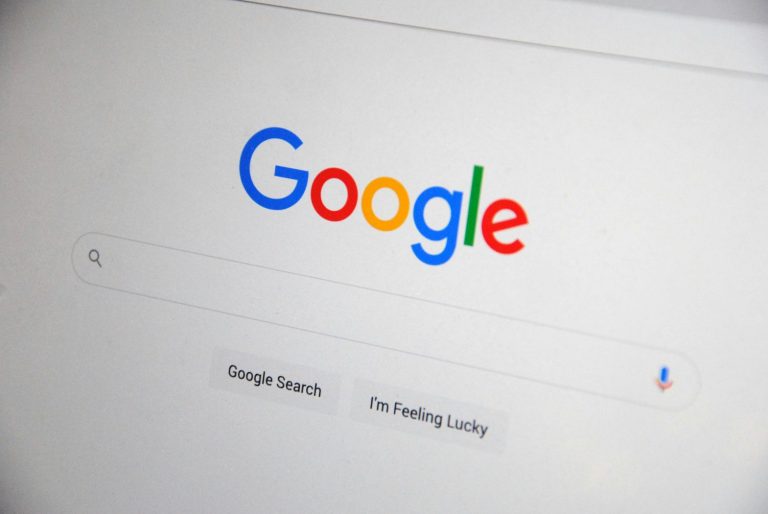
Taking no less than two weeks to complete, Google’s first core update of the year has now finished rolling out, as reported by Search Engine

It’s no secret that ever since the early 2000’s, Google has been the go-to search engine for online users across the world, but with AI

Struggling to determine how much money your construction business should be dedicating to your marketing efforts? As award-winning digital marketing experts, the Aqueous Digital team