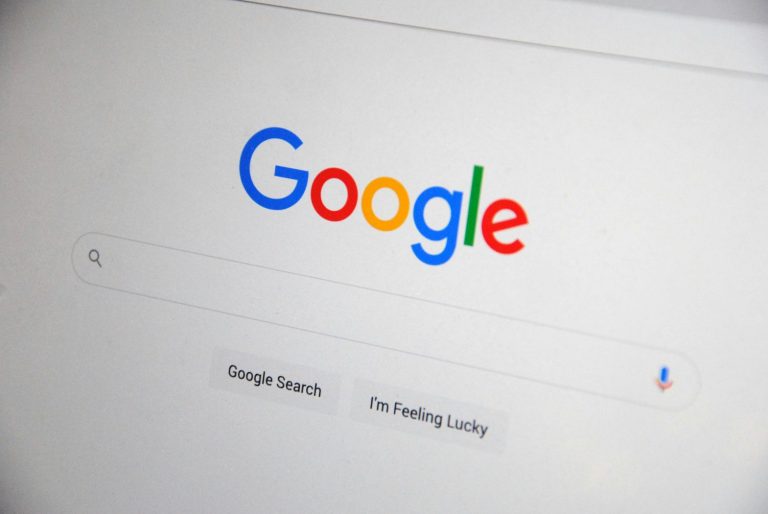
Google’s March 2025 Core Rollout: what’s the impact?
Taking no less than two weeks to complete, Google’s first core update of the year has now finished rolling out, as reported by Search Engine
There is nothing worse than when you are scrolling the web and a 404 error message pops up. In fact, it can be an incredibly frustrating experience, especially if you don’t know what it is or how to fix it. However, the good news is that it can be fixed as error 404 is one of the most common issues you will come across.
In simple terms, a 404 error code means that something has gone wrong with the requested page you are attempting to visit. Visually, it will typically appear as ‘oops’, ‘page not found’ or ‘404 not found’ on your screen and it is a message to the user that the page does not exist.
In technical terms, it is a HTTP status code which means that the requested page cannot be located on the website server. It may point to a larger issue with a hosting service or your domain name system (DNS) configuration settings.
Although 404 errors have been around since the inception of the internet, in recent years it is more common to see unique 404 error pages or information displayed on the page which redirects the user to a different webpage.
Although coming across a 404 error page when you are scrolling the internet can be vexing, it can be even more disappointing when it pops up on your own website. Not only are professional websites essential drivers of traffic for many organisations, but they often contain vital details about their services, contact details and more, which is why it can be disastrous when a user cannot gain access to this information.
As 404 error messages are common with websites, it is likely that you will come across this type of issue at some stage when you are creating a website. In order to fix them, firstly you will need to locate the broken pages on your website using a tool. For example, many people use Google search console by logging into their account and clicking on ‘crawl errors’ under ‘diagnostics’ to find all the 404 pages on their website. Clicking on the ‘not found’ tab will reveal the links with the 404 error code in them.
If you have multiple 404 error pages, you will need to click on each URL one at a time to inspect all of the broken links, making it simple to find the links that need to be fixed, regardless of where you have created your website.
Firstly, it is necessary to solve 404 errors as it can completely disrupt a user’s browsing experience. Not only could this be detrimental for the user’s satisfaction levels, but it could also deter them from ever visiting a site again. By solving the issue, the user is more likely to trust in the website and have a more seamless and enjoyable experience. It will also improve SEO efforts as search engines such as Google clamp down on websites that have a stream of broken links or 404 errors. Fixing the issue will also help drive traffic to the website again as if a 404 error crops up, this page won’t be displayed in the search results.
Furthermore, having a 404 error page could also decrease your bounce rate. The bounce rate is the percentage of people who access your site and click out of it without visiting another page which can be closely linked with customer retention. A 404 error page will increase the bounce rate dramatically if it is the URL of the page that led the visitor to your website.
So often, many people ask themselves the question ‘what are 404 errors?’ but fail to delve deeper into the subject. The best way to investigate 404 errors is to determine what has caused it to happen and what type of 404 error it is. Firstly, one type of 404 error is the internal 404 error which derives from a link redirecting to another link on a site. This is the most common type of 404 error and occurs when the redirect link isn’t filled in correctly, is obsolete or is deleted.
On the other hand, an external 404 error is caused by incoming links to your website. This process can go wrong when the link is incorrect or it directs users to a page that is no longer in use. In addition, an outgoing 404 error relates to external links that you have integrated into the content of your site. These links that point to external sites will show a 404 message if they are poorly rated or the page no longer exists.
Lastly, 404 errors can also show up if there is something wrong with the URLs of the files you have put on your site. This type of 404 error is less common than others and it occurs when these files have been deleted but the links are still being displayed on your site.
Unfortunately, all of these types of 404 errors can become a harsh reality when you are opening a page or a link. It is therefore important that you take care when you are modifying the URLs of your site. After determining what type of 404 error you have encountered, check your external links regularly to see if your links are still functioning correctly by scanning your site with a program that sifts through all the links on your site. Then, it is a good idea to monitor your site and ensure that your 404 pages are logged.
Thankfully, nowadays there is an abundance of resources that you can use in situations like these. For example, using webmaster tools like Google Search Console, can help you to see which pages are not found by search engines. Furthermore, you can also use an analytics plugin like Independent Analytics to track page views and filter for error pages. You can also take advantage of a crawling software like Screaming Frog or Xenu to scan your website for broken links. Lastly, using a search engine will help you answer any queries you have relating to 404 errors and assist you in finding the correct URL of the page you want.
If you are scrolling the web and have come across http 404. you may wonder what you should do in this situation. However, once you have come across a 404 error, it should be your priority to fix it. Firstly, you should restart your browser by closing the window and opening a new one. Next, you should clear your cache, which will get rid of your browser data and history. If the 404 error is still cropping up, you will need to check if anything is mistyped in the url in case you have typed in the incorrect website into the search bar.
You can also check using another device to see if you can get access to the website using another web browser. If you no longer see a 404 message using this method, try clearing the first device’s cache and cookies again before trying once more to access the page. You can also switch to the incognito window as it doesn’t hold on to cache and cookies.
If you have tried all of these solutions and the 404 error message is persisting, you may have to make contact with whoever runs the website. Whoever is responsible for running the webpage should be able to inform you whether the selected page still exists. In some cases, it is possible that the page has been moved to a new URL. It could also be likely that the website operators have no idea that the 404 message is popping up and they could be grateful for alerting them to a problem they didn’t know they had.
Alternatively, if 404 errors are occurring on a webpage that you have built yourself, it is equally as important to rectify this issue. There are various tools you can use to find both internally and externally linked 404 pages. All you have to do is enter the URL of the pages and site you want to inspect and then start the check with an app that lists all the tracked error pages with status codes and URLs.
Furthermore, in order to make sure that you are up to date with 404 errors, you will need to check your external links on a regular basis to guarantee that there are no broken links on your site. This can be done by conducting a regular 404 error audit through tools such as the Google Search console. If the 404 error persists, your website may have an underlying issue and you may have to thoroughly examine the DNS settings, double check the file permissions, deactivate the .htaccess code, or restore a backup file.
Often, when a 404 error has occurred, a 404 error fix can be initiated by carrying out a domain redirect. This will automatically direct users from the old webpage to the updated one. It’s important to be aware that there are various types of redirects, including 301 redirects, HTTP redirects, 302 redirects, and HTML redirects.
HTML redirects sends users to a new site after a certain period of time has passed. With this type of redirect, there is usually a message to show that the site has moved and that they are going to be redirected.
Alternatively, 301 redirects are implemented when a site is moved to a new domain, spelling mistakes have become frequent with your URL and to distinguish www and non-www versions of a site. These types of redirects are great for when your old site received a lot of incoming traffic and you want to recreate this with the new site. You are also likely to retain traffic this way as users can be redirected to newer versions that bear resemblances to the old pages, thus generating a sense of familiarity.
Furthermore, 302 redirects are used for temporary circumstances such as when you are rebuilding your website. You can use a 302 to inform your users that the page is temporarily unavailable due to renovations or updates that are underway.
After it has been identified and the necessary steps have been taken to fix it, the typical length of a 404 error is 24 hours. This is because the domain could still be processing and it usually takes a maximum of 24 hours until the DNS resolves.
If the missing pages or your site is new, it may take around a week for Google to start crawling and indexing a new page or site. It is also worth noting that if you do not fix them immediately, visitors will see the message repeatedly until the issue is resolved.
A 404 error on Google can be caused by various reasons, such as a typo in the URL, a page that has been taken down, unpublished or moved by the site owner, or a server issue. If you see a 404 error when you try to search for anything on Google, it could also be tied to your browser settings or extensions which you will need to fix before trying to make another search.
Determined to correct any persisting 404 errors? At Aqueous Digital, we don’t believe in letting 404 errors sabotage your search engine visibility.
As a highly professional and passionate team, we are dedicated to helping our clients, whether that be through reputation management, content strategy or error free SEO. So, why not get in touch with our SEO team to see how we can help?
Spike in 404’s in Search Console. Should I be worried?
Guide to Technical On-Page SEO
Common technical SEO issues and how to fix them
Why pillar pages are the foundations of a successful content strategy
How to conduct a thorough digital marketing audit of your website
Why digital marketing is important to business owners
Digital marketing trends to get ahead of the curve
Short-form vs. long-form content: Which is better for your website?
Digital marketing channels: Which one should you choose?
Content Optimisation: How to improve existing content on your website
How AI is becoming more prominent in digital marketing
How to create a results-driven digital marketing campaign
SEO for YouTube: How to optimise YouTube videos for search
How to boost your website’s domain authority
What is Evergreen Content and why does it matter for SEO?
Why we build backlinks to your website
How to develop a content strategy for SEO
Content is King. What is content marketing?
Creating great content: How to write for SEO
How digital marketing has changed over the years
How video content can elevate your website
Top 20 Facts about Manchester You Never Knew
Aqueous Digital’s Ultimate Guide to the cost of SEO in the UK
Aqueous Digital’s Guide to the Top 501 SEO and Digital Marketing Terms
How video content can elevate your business
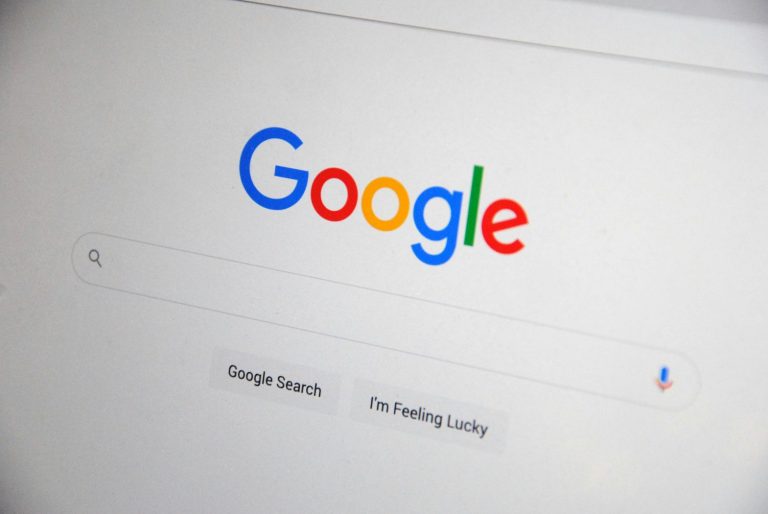
Taking no less than two weeks to complete, Google’s first core update of the year has now finished rolling out, as reported by Search Engine

It’s no secret that ever since the early 2000’s, Google has been the go-to search engine for online users across the world, but with AI

Struggling to determine how much money your construction business should be dedicating to your marketing efforts? As award-winning digital marketing experts, the Aqueous Digital team

Concerned that your tech company isn’t grow as fast as you’d like? In 2025, there are several industry-specific challenges that could be hindering the growth
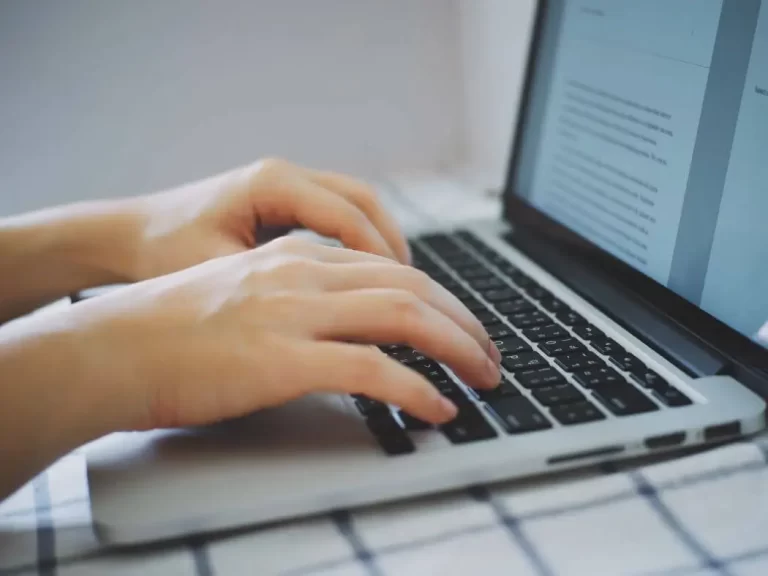
Since the advent of artificial intelligence (AI) and increased accessibility to chatbots, AI-generated content has been flooding the internet. In fact, a study conducted by

Have you seen an unwelcomed drop in the sales for your manufacturing business? No matter the location, size, or scale of your operations, there are